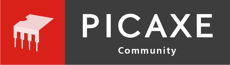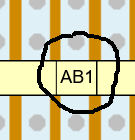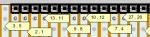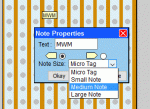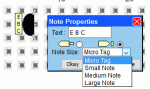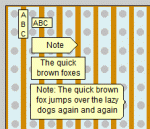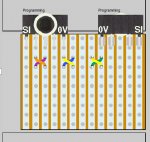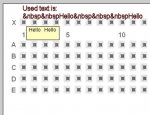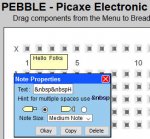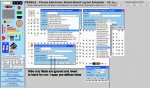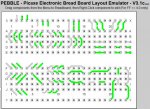Hi,
Yes, I hope others will contribute now, I don't want to monopolise the update because I'm aware that my particular requirements may be rather untypical. If you don't want to "clutter up" this already long thread, then you could post your comments in
this related thread which has now served its original purpose.
Personally, I use Pebble almost entirely for the design, layout and documenting of Veroboard prototypes, recently for "modules" that are very small (around 1 square inch). That has rather different requirements to the "Solderless Breadboard" application for which I believe Pebble was orginally intended. In particular, it's only just struck me that in general the component images for "stripboard" applications often have their pins/leads
inside their outline, whilst breadboard applications usually have them
outside, often by the addition of "wires".
An example is the vertical electrolytic capacitors: For a (solderless) breadboard one will usually "spread" the leads to fit the required spacing (using the "size" regardless of the actual physical package dimensions) whilst with stripboard the leads will often be spaced around 0.1" (1.5 - 3.5 mm) and one chooses the size to "mask" the unavailable holes (say 4 - 10 mm diameter).
Another example is that I recently wanted to include a buzzer/sounder in my design and both already exist in Pebble, with attached "wires" which are probably perfectly adequate for a breadboard layout. But I wanted the 12mm diameter buzzer to occupy a reasonably accurate location on my Veroboard layout, and the 8mm spaced pins can be positioned in any of 8 (rotational) orientations (if one includes that the buzzers are polarised (with + / GND pins). The orientation differences may seem subtle, but are significant when you're fitting a 12mm diameter sounder onto a 14mm wide piece of veroboard.

Actually, I don't find adding additional images difficult; I use an ancient version of "PaintShop Pro" but maybe others can suggest a more appropriate/modern application ? Often it's just a matter of rotating or cropping an existing image but I would prefer to put the modified image into a "spare" location, rather than overwrite an existing image. Generally, the "grid offset" is not a major issue, the images usually have a (pink) "transparent" colour, so one can see how the image "sits" on the grid and then add a small transparent "margin" on the appropriate side (at 26 pixels per 0.1" offset). It does make the active "cursor grab" area larger but is an acceptable workaround to having to edit Java files.

In the past I have somtimes rejected a "drawing" package because it
doesn't offer a "Lock to Grid" feature, but with Pebble I occasionally find it a hindrance. Apparently the individual images don't have a "lock to grid" attribute / flag, but might there be enough for a whole "group" like the "Note" symbols (if you hadn't noticed), or perhaps
in the Notes group ? My particular candidates are the new "screws" (used to emulate AA battery terminals) and the LiFePO4 cells (also, I might re-scale the horizontal one so that it can "drop into" the normal alkaline "battery box" images).
So how do
YOU use Pebble?
Cheers, Alan.