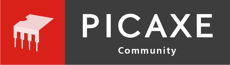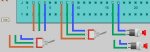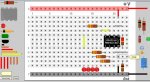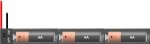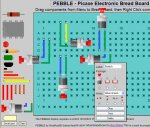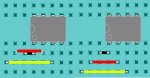westaust55
Moderator
EDIT: (9 Nov 2016)
The complete PEBBLE V3.1e software package is available for download from the PICAXE website
An updater file is available at post 768 (page 76) to update V3.1 to V3.1e
An updated description on how to add your own boards with a couple of minor corrections is provided at post 785 (page 79).
NOTE:At the bottom of this post is some guidance on using PEBBLE under Internet Explorer
(from my experience the same security issue does not occur with default setting under Mozilla Firefox)
V3.1 as at November 2016 includes the latest PICAXE M2 parts, some other useful logic chips and
language localisation with language translation files for Spanish, Czech and French (Francais).
Further additions in recent times include a family of bare and insulated 1 span wire links, extra track cuts, cross-overs and a new floating group for items not locked to the board hole pattern/grid.
Notes added explaining how to add your own boards and components.
Still using a single "PEBBLE" front html file for all users to start the program.
This front end selects IE or FF/other depending on the Browser found on your PC
See below for who is currently also hosting which version of PEBBLE.
Revolution Education (UK) on the PICAXE website is hosting V3.1e as a downloadable zip file at:
Robot Gear (Perth WA) is hosting V3.1e as a downloadable zip file and on-line version at:
Robot Gear are Perth based retailers for a range of PICAXE chips, interface chips and robot related components. See: http://www.robotgear.com.au/
Sedeap (Argentina) is hosting V3.1 as an online version at:
Slurp (UK) is hosting V3.1 as a downloadable zip file at:
Slurp also has a page on PEBBLE at the minisumo.org site at: http://www.minisumo.org.uk/wiki/index.php?page=PEBBLE
SinyaWeo (Czech) is hosting V3.1 as an online version at:
= = = = = = = = = = = = = = = = = = = = = = = = = = = = = = = =
Internet Explorer SECURITY topic:
If your Windows security level settings are high, when you run PEBBLE you may be presented with a message like:
“to help protect your computer . . .
MS Internet Explorer stops the loading of the file and displays a warning line at top of the screen that say something like:
"To help protect your security, Internet Explorer has restricted this webpage from running
scripts or ActiveX controls that could access your computer. Click here for options…”
You can permit this access each time you run PEBBLE by:
1. Clicking on the above line at the top of the window
2. click on “Allow blocked content . . .”
3. click on YES in the pop-up Windows security box
Alternatively you can make a permanent setting adjustment to IE by:
1. On the toolbar at the top of IE, click on the TOOLS menu header
2. Select “Internet Options”
3. Click on the “Advanced” tab
4. In the sub-window locate the Security section about ¾ way down the list
5. Tick/check the box “Allow active content to run in files on My Computer”
= = = = = = = = = = = = = = = = = = = = = = = = = = = = = = = =
Setting your web browser to enable printing of the breadboard
(There are support notes on how to do this within the PEBBLE install package by clicking the
link below the PRINT SCREEN button on the menu area at the left of the PEBBLE screen)
Internet Explorer 7 and 8:
Internet Explorer 8 alternate method
Mozilla Firefox V3.x.x
= = = = = = = = = = = = = = = = = = = = = = = = = = = = = = = =
Above all else . . . Have fun . . . . .



The complete PEBBLE V3.1e software package is available for download from the PICAXE website
An updater file is available at post 768 (page 76) to update V3.1 to V3.1e
An updated description on how to add your own boards with a couple of minor corrections is provided at post 785 (page 79).
NOTE:At the bottom of this post is some guidance on using PEBBLE under Internet Explorer
(from my experience the same security issue does not occur with default setting under Mozilla Firefox)
V3.1 as at November 2016 includes the latest PICAXE M2 parts, some other useful logic chips and
language localisation with language translation files for Spanish, Czech and French (Francais).
Further additions in recent times include a family of bare and insulated 1 span wire links, extra track cuts, cross-overs and a new floating group for items not locked to the board hole pattern/grid.
Notes added explaining how to add your own boards and components.
Still using a single "PEBBLE" front html file for all users to start the program.
This front end selects IE or FF/other depending on the Browser found on your PC
See below for who is currently also hosting which version of PEBBLE.
Revolution Education (UK) on the PICAXE website is hosting V3.1e as a downloadable zip file at:
Robot Gear (Perth WA) is hosting V3.1e as a downloadable zip file and on-line version at:
Robot Gear are Perth based retailers for a range of PICAXE chips, interface chips and robot related components. See: http://www.robotgear.com.au/
Sedeap (Argentina) is hosting V3.1 as an online version at:
Slurp (UK) is hosting V3.1 as a downloadable zip file at:
Slurp also has a page on PEBBLE at the minisumo.org site at: http://www.minisumo.org.uk/wiki/index.php?page=PEBBLE
SinyaWeo (Czech) is hosting V3.1 as an online version at:
= = = = = = = = = = = = = = = = = = = = = = = = = = = = = = = =
Internet Explorer SECURITY topic:
If your Windows security level settings are high, when you run PEBBLE you may be presented with a message like:
“to help protect your computer . . .
MS Internet Explorer stops the loading of the file and displays a warning line at top of the screen that say something like:
"To help protect your security, Internet Explorer has restricted this webpage from running
scripts or ActiveX controls that could access your computer. Click here for options…”
You can permit this access each time you run PEBBLE by:
1. Clicking on the above line at the top of the window
2. click on “Allow blocked content . . .”
3. click on YES in the pop-up Windows security box
Alternatively you can make a permanent setting adjustment to IE by:
1. On the toolbar at the top of IE, click on the TOOLS menu header
2. Select “Internet Options”
3. Click on the “Advanced” tab
4. In the sub-window locate the Security section about ¾ way down the list
5. Tick/check the box “Allow active content to run in files on My Computer”
= = = = = = = = = = = = = = = = = = = = = = = = = = = = = = = =
Setting your web browser to enable printing of the breadboard
(There are support notes on how to do this within the PEBBLE install package by clicking the
link below the PRINT SCREEN button on the menu area at the left of the PEBBLE screen)
Internet Explorer 7 and 8:
from the menu, select:
Tools / Internet Options / Advanced
in the Settings sub window,
scroll down to the 'Printing' section
click on the box for the
'Print background colors and images' Setting
close this help window and you can
now print the PEBBLE breadboard screen
and . . . Don't forget to turn off the
'Print background colors and images'
when finished with PEBBLE
to save printer ink
Tools / Internet Options / Advanced
in the Settings sub window,
scroll down to the 'Printing' section
click on the box for the
'Print background colors and images' Setting
close this help window and you can
now print the PEBBLE breadboard screen
and . . . Don't forget to turn off the
'Print background colors and images'
when finished with PEBBLE
to save printer ink
Internet Explorer 8 alternate method
from the menu, select:
File / Page Setup
then click on the box for the
'Print Background Colors and Images' Setting
close this help window and you can
now print the PEBBLE breadboard screen
and . . . Don't forget to turn off the
'Print Background Colors and Images'
when finished with PEBBLE
to save printer ink
File / Page Setup
then click on the box for the
'Print Background Colors and Images' Setting
close this help window and you can
now print the PEBBLE breadboard screen
and . . . Don't forget to turn off the
'Print Background Colors and Images'
when finished with PEBBLE
to save printer ink
Mozilla Firefox V3.x.x
from the menu, select:
File / Page Setup
then click on the box for the
'Print Background (colors and images)' Setting
close this help window and you can
now print the PEBBLE breadboard screen
and . . .Don't forget to turn off the
'Print Background Colors and Images'
when finished with PEBBLE
to save printer ink
File / Page Setup
then click on the box for the
'Print Background (colors and images)' Setting
close this help window and you can
now print the PEBBLE breadboard screen
and . . .Don't forget to turn off the
'Print Background Colors and Images'
when finished with PEBBLE
to save printer ink
= = = = = = = = = = = = = = = = = = = = = = = = = = = = = = = =
Above all else . . . Have fun . . . . .
Attachments
-
169.8 KB Views: 235
-
274.4 KB Views: 143
Last edited: