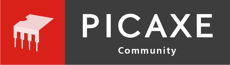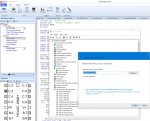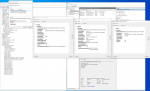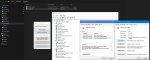I am not familiar with the Surface Pro range but I believe the Pro 8 is an Intel processor so the AXE027 drivers should work with it.
With PICAXE Editor 6 installed you can avoid downloading the drivers by using those provided and already extracted with PE6 which can usually be found in -
C:\Program Files (x86)\Revolution Education\PICAXE Editor\USB Drivers\AXE027
The installation is described in the AXE027 manual -
Basically; go into Device Manager, select the AXE027 devices (probably those with yellow exclamation marks alongside them if none explicitly identified as AXE027), and click Update drivers.
Three important things to ensure for manual installation are -
1) On Windows 10 right-click on the "My Computer" icon, select Properties, then follow the Device Manager link at the top left.
Do not use the Settings app or Control Panel / Devices and Printers as they may look a bit like Device Manager but are not, and do not so easily allow what needs to be done.
2) That the files must be extracted from the downloaded .zip to a separate directory on disk. If not the files may appear to be seen by Windows Explorer but not by Device Manager.
If using the drivers provided with PE6 once installed these are already unzipped so this step is not required.
3) When pointing Device Manager to the extracted directory, the top level directory must be selected; the one containing the 'amd64' and 'i386' sub-directories.
Also note that the installation is a two-step process as two drivers must be installed. If the second step is not completed then there will be issues in accessing the installed AXE027 cable. After installing the first driver look for any new exclamation marked devices.