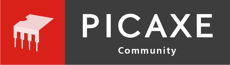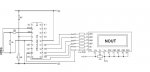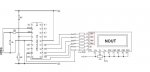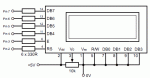The Code is as in the PDF..
I Cant see which bit relates to the output pins of the PICAXE

18M
EEPROM 0,("Hellothere!") ' store the text Hellothere! in EEPROM memory
gosub init ' initialise LCD command
Main: let b1 = 1 ' sets b1 to 'clear display' instruction
gosub wrins ' send instruction to LCD
for b3 = 0 to 4 ' setup for...next loop ("Hello" - positions 0 to 4)
read b3, b1 ' read letters from EEPROM into variable b1
gosub wrchr ' send charater to LCD
next b3 ' next loop
let b1 = 192 ' set b1 to 'start of second line'
gosub wrins ' sent instruction to lcd
for b3 = 5 to 11 ' setup for next loop ("there!" - positions 5 to 11)
read b3, b1 ' read letters from EEPROM memory into Vary b1
gosub wrchr ' send charaters to LCD
next b3 ' next loop
init: let pins = 0 ' Clear all output lines
let b4 = 0 ' Reset variable b3
let pins = 252 ' Set pins 2-7 as output lines (Stamp only).
pause 200 ' Wait 200 ms for LCD to reset.
let pins = 48 ' Set to 8-bit operation.
pulsout 3,1 ' Send data by pulsing ‘enable’
pause 10 ' Wait 10 ms
pulsout 3,1 ' Send data again
pulsout 3,1 ' Send data again
let pins = 32 ' Set to 4-bit operation.
pulsout 3,1 ' Send data.
pulsout 3,1 ' Send data again.
let pins = 128 ' Set to two line operation
pulsout 3,1 ' Send data.
let b1 = 14 ' Screen on, cursor on instruction
gosub wrins ' Write instruction to LCD
wrchr:let pins = b1 & 240 ' Mask the high nibble of b1 into b2.
high 2 ' Make sure RS is high
pulsout 3,1 ' Pulse the enable pin to send data.
let b2 = b1 * 16 ' Put low nibble of b1 into b2.
let pins = b2 & 240 ' Mask the high nibble of b2
high 2 ' Make sure RS is high
pulsout 3,1 ' Pulse enable pin to send data.
return
wrins:let pins = b1 & 240 ' Mask the high nibble of b1 into b2.
pulsout 3,1 ' Pulse the enable pin to send data.
let b2 = b1 * 16 ' Put low nibble of b1 into b2.
let pins = b2 & 240 ' Mask the high nibble of b2
pulsout 3,1 ' Pulse enable pin to send data.
high 2 ' Back to character mode
return