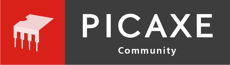Mel Sharpe
New Member
Hi.
I have been running Picaxe Editor 6 on XP, using the AXE 027 USB download cable to 20M2+ and 08M2+ chips successfully for a month plus.
However, I am now getting a “Hardware not found on COM5” error message, first on different 08M2 chips and now on 20M2+ chips, all on Picaxe Revolution’s own project boards which have worked perfectly in the past.
Even so I have checked all joints and even replaced the 100nF cap. and the stereo socket on one of the boards, just in case; no improvement.
COM5 was the correct and recognised, by the Editor, port.
A brand new 20M2+ board did program for a while, but that too has now stopped.
The cable checks out fine on the loop back and voltage tests.
I don’t know if the following are relevant, but:
1. The last successful programming involved the use of “disconnect” to make C.5 serial on an 08M2 an output.
Hard reset is not the answer as the error message/ stop appears before the loading symbols.
2. The project I’m working on requires a number of timed intervals (for - next loops) adding up to multiples of 1/5/10/ 22 etc. minutes, between outputs to LEDs and relays.
I have already tried completely removing and reloading the Editor 6 and cable driver, linked to a different COM port, but still get the “Hardware not found on COM X”
Thanks in advance for any help.
Mel S
I have been running Picaxe Editor 6 on XP, using the AXE 027 USB download cable to 20M2+ and 08M2+ chips successfully for a month plus.
However, I am now getting a “Hardware not found on COM5” error message, first on different 08M2 chips and now on 20M2+ chips, all on Picaxe Revolution’s own project boards which have worked perfectly in the past.
Even so I have checked all joints and even replaced the 100nF cap. and the stereo socket on one of the boards, just in case; no improvement.
COM5 was the correct and recognised, by the Editor, port.
A brand new 20M2+ board did program for a while, but that too has now stopped.
The cable checks out fine on the loop back and voltage tests.
I don’t know if the following are relevant, but:
1. The last successful programming involved the use of “disconnect” to make C.5 serial on an 08M2 an output.
Hard reset is not the answer as the error message/ stop appears before the loading symbols.
2. The project I’m working on requires a number of timed intervals (for - next loops) adding up to multiples of 1/5/10/ 22 etc. minutes, between outputs to LEDs and relays.
I have already tried completely removing and reloading the Editor 6 and cable driver, linked to a different COM port, but still get the “Hardware not found on COM X”
Thanks in advance for any help.
Mel S