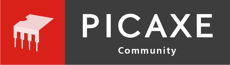WhiteSpace
Well-known member
I think I've managed to wreck a Picaxe. I had this message when trying to program my 28x2. It continued to run the previous program, but Picaxe Editor couldn't find the chip to download the new one to it. I did various things to check it:
Presumably there's nothing more to be done? I'm not sure what I did wrong. I may have interrupted the download. The program that was running was just more fiddling around with the OLED display, trying to create a bar display to show motor direction and speed. Presumably this just happens sometimes? Thanks
- Double-checked the entire circuit in case I had accidentally dislodged a jumper wire on the breadboard
- Tried to load a very simple program to flash one LED
- Pressed the reset button. It restarted the program, but still wouldn't allow me to download a new one.
- Restarted PE6
- Checked the download cable with the loopback and voltage tests, both fine
- Tried programming another Picaxe on another breadboard (which worked fine)
- Rebuilt the entire circuit
- Finally, this evening, substituted into exactly the same circuit another 28x2 that arrived from Revolution earlier today. That worked first time. That seems fairly compelling evidence that it's the chip and not anything else
Presumably there's nothing more to be done? I'm not sure what I did wrong. I may have interrupted the download. The program that was running was just more fiddling around with the OLED display, trying to create a bar display to show motor direction and speed. Presumably this just happens sometimes? Thanks